Published by Enaam Siam on March 1, 2023 | Last updated on May 14, 2023
Are you having trouble with your Shark robot Vacuum? Perhaps it’s not working as it should, or maybe it’s just not picking up dirt and debris like it used to.
This article will explain some of the most common shark robot Vacuum troubleshooting tips to help you solve your Shark robot Vacuum issues. Whatever the problem is, welcome to the proper place.
Before going through with this CleanersAdvisor guide, you can check our guides to Best Shark Robot Vacuum for Pet Hair. In addition, you can learn a step-by-step progress about How to Empty Shark Vacuum.
- Shark Robot Vacuum Troubleshooting
- 1. Shark Robot Vacuum is not turning on
- 2. Shark Robot Vacuum is not cleaning effectively
- 3. Shark Robot Vacuum is getting stuck or having navigation issues
- 4. Shark Robot Vacuum is making unusual noises
- 5. Shark Robot Vacuum is not connecting to WiFi
- Shark Robot Vacuum Troubleshooting FAQ
- Conclusion
Shark Robot Vacuum Troubleshooting
Shark Robot Vacuum Troubleshooting helps you identify and fix any technical issues with your Vacuum. We will discuss some common troubleshooting steps to get your Shark Vacuum up and running again.
By following these troubleshooting tips and tricks, you can quickly and easily get your Shark Robot Vacuum back to cleaning efficiently:
- Shark Robot Vacuum is not turning on
- Shark Robot Vacuum is not cleaning effectively
- Shark Robot Vacuum is getting stuck or having navigation issues
- Shark Robot Vacuum is making unusual noises
- Shark Robot Vacuum is not connecting to WiFi

1. Shark Robot Vacuum is not turning on
- Check if the battery is charged and securely inserted.
- Check the power switch and make sure it is turned on.
- Check the charging dock to ensure it’s receiving power.
- Verify that the vacuum is properly seated on the charging dock. If it’s not adjust it until it’s sitting securely on the dock.
- If the above steps don’t work, try resetting the vacuum by holding down the power button for 10 seconds.
Tips and tricks:
- If the battery is dead, make sure to charge it for at least 3 hours before attempting to use the vacuum again.
- If the power switch is not working, contact Shark customer service for further assistance.
2. Shark Robot Vacuum is not cleaning effectively
- Check if the brush roll is tangled with hair or other debris.
- Make sure the Vacuum is set to the appropriate cleaning mode for the surface you are cleaning. For example, if you are cleaning carpets, make sure the vacuum is set to the carpet-cleaning mode.
- Check the dustbin and filter for any blockages.
- If none of the above steps work, try cleaning the brush roll or replacing it if necessary.
Tips and tricks:
- Check if the brush roll after each use to prevent the buildup of hair and debris.
- Replace the brush roll every 6-12 months depending on usage.
3. Shark Robot Vacuum is getting stuck or having navigation issues
- Make sure the sensors are clean and not obstructed by any debris.
- Move any furniture or objects that may be blocking the vacuum’s path.
- If the vacuum is still having issues, try resetting it by holding down the power button for 10 seconds.
- If the above steps don’t work, you may need to adjust the virtual boundaries or create new boundaries to prevent the vacuum from getting stuck.
Tips and tricks:
- Regularly clean the sensor to prevent the buildup of dust.
- Create a clear path for the vacuum by removing any obstacles in its way.
4. Shark Robot Vacuum is making unusual noises
- Check if there is any debris caught in the brush roll or suction inlet.
- Make sure the dustbin and filter are clean and properly inserted.
- Check if the wheels are loose or damaged.
- If the vacuum is making a high-pitched whining noise, it could be due to a damaged or worn-out brush motor.
- If none of the above steps work, contact Shark customer service for further assistance.
Tips and tricks:
- Check the wheels for any damage before each use
- Clean the dustbin and filter regularly

5. Shark Robot Vacuum is not connecting to WiFi
- Make sure your phone is connected to your home Wi-Fi network before connecting your robot.
- Turn on your robot make sure the robot’s power switch is turned to the (I) ON position. If you don’t hear the audio prompt, make sure the robot is charged and try turning it on again.
- Connect your robot to Wi-Fi. Open the robot’s app and follow the instructions provided to connect your robot to your home Wi-Fi network.
- Make sure you enter the correct username and password for your network. If you’re unsure, double-check with your internet service provider.
- Ensure VPN and Wi-Fi Isolation are turned off. Do not use a VPN or a proxy server when connecting your robot to your home Wi-Fi network. These may interfere with the robot’s connection and cause it to fail.
- Make sure Wi-Fi isolation is turned off on the router. This setting prevents devices on the same network from communicating with each other, which can cause issues when trying to connect your robot.
Users may experience issues with the Shark Robot Vacuum’s navigation and mapping abilities. This can lead to Vacuum cleaning the same area repeatedly, missing areas entirely, or getting lost in the middle of a cleaning cycle.
To troubleshoot this issue, it may be necessary to reset the map on the vacuum to update the firmware to the latest version.
In order to effectively troubleshoot and solve issues with Shark Robot Vacuum, it is important to use the right tools and materials. This may include a dry cloth for cleaning charging contacts and components, a replacement battery a screwdriver to adjust sensors, and a map rest tool.
Shark Robot Vacuum Troubleshooting FAQ
Conclusion
Shark robot Vacuum is becoming increasingly popular due to their advanced features and convenient way to keep your home clean. However, like all machines, they can have problems that require troubleshooting.
By following the Shark Robot Vacuum Troubleshooting outlined steps, as well as utilizing the right tools and implementing effective tips and tricks, you can ensure your Shark Robot Vacuum Troubleshooting is going well.


![4 Best Heavy Duty Mop Models [Tested by Experts]](https://cleanersadvisor.com/wp-content/uploads/2023/03/Blog-Banner-for-Website-Content-22-350x190.png)
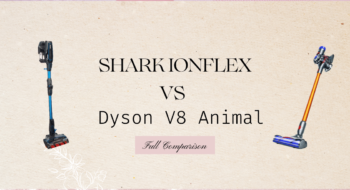
![4 Best Vacuums for Car Detailing [Tested by Experts]](https://cleanersadvisor.com/wp-content/uploads/2021/12/Best-Vacuums-for-Car-Detailing-1-350x190.png)
![4 Best Vacuums for Tile Floors [Tested & Tried]](https://cleanersadvisor.com/wp-content/uploads/2021/12/Best-Vacuums-for-Tile-Floors-1-350x190.png)
![4 Best Vacuums for Laminate Floors [Tested by Experts]](https://cleanersadvisor.com/wp-content/uploads/2021/12/Best-Vacuums-for-Laminate-Floors-1-350x190.png)
