Published by Ahmad Jamal on May 8, 2023 | Last updated on May 20, 2023
You’ve encountered some unknown error with your shark robot vacuum, and different troubleshooting attempts didn’t work out.
This may have had you wondering, how to reset shark robot vacuum, so you can restore the default settings that has helped you get the robot vacuum working for long before the unexpected error occurred.
In this CleanersAdvisor guide, you shall have an easier time getting your robot vacuum’s default performing settings, by mastering how to reset shark robot vacuum in 2 different methods, that won’t take you more than 1 minute max.
Moreover, you can check other guides we prepared that can help you troubleshoot other shark robot vacuum errors and faulty performances, like how to fix a non charging robot vacuum, and other shark robot vacuum errors troubleshooting.
When Should You Reset Shark Robot Vacuum
When you try to troubleshoot an unknown problem but everything is still the same, the problem, the non-functioning robot vacuum, or the unusual sounds, then you may consider resetting the shark robot vacuum.
This goes to nearly all tech products, as they can glitch without even touching them, and everything should have been running smoothly, but at once, they’re not.
Moreover, you can sometimes just check and and notice the shark vacuum isn’t connecting properly to Wi-Fi, or isn’t following the pre-set schedule, or it has some weird cleaning routine.
Either way, this is caused by random software issues, and an easy reset in 1 minute can get you going effortlessly.
What to Do Before Resetting Shark Robot Vacuum
Before explaining the short and fast ways on How to Reset Shark Robot Vacuum, there are a few points you need to understand, and this comes from our experience with shark robot vacuums at CleanersAdvisor.
1. Never attempt to reset your shark robot vacuum without retaining your routine schedule, settings, and other important data. Save them in a side note before resetting it.
2. The information that’ll be erased include -but not limited to- the Wi-Fi Passwords, the App settings, every piece of data stored on the cloud, home maps, routine schedules, and recent updates installed on the device.
3. Always attempt to unplug the vacuum from the charging deck and power outlet before resetting your vacuum.

How To Reset Shark Robot Vacuum
There are 2 main ways in which you can reset shark robot vacuum without any problems, and in as less time needed as possible
1. Reset using the App
2. Reset Manually
How To Reset Shark Robot Vacuum Using the App
This is one of the easiest ways to reset robot vacuum, and here’s How To Reset Shark Robot Vacuum Using the App:
1. Open SharkClean app
2. Open Settings
3. Select Factory Reset
4. Wait until the shark vacuum resets to default settings.
How To Reset Shark Robot Vacuum Manually
This is the second easiest way to reset shark robot vacuum as you’ll need to do it on the robot vacuum itself.
1. Flip the shark robot vacuum upside down.
2. Locate the power button on the robot vacuum’s side.
3. Press the power button for 10 seconds
4. Wait until the shark robot vacuum powers off.
5. Power the robot vacuum back until the robot vacuum resets and powers on (probably for 10 seconds).
How to Reset Shark ION Robot Vacuum
Shark ION Robot Vacuum can also be reset in the same 2 methods:
1. Using Shark Clean app
2. Manually
How to Reset Shark ION Robot Vacuum Using the Shark Clean App
Here’s How to Reset Shark ION Robot Vacuum Using the Shark Clean App:
1. Open Shark Clean App on your cell phone
2. Check that both the robot vacuum and the cell phone are on the same Wi-Fi network
3. Open Settings
4. Select Factory Reset Option
5. The reset process will start and the robot will take a few minutes to reset fully.
How to Reset Shark ION Robot Vacuum Manually
Here’s How to Reset Shark ION Robot Vacuum Manually:
1. Put the Shark ION robot on its back.
2. Press for 10 seconds on the power button until the robot powers off.
3. Press the power button again for 10 seconds to reboot it again.
4. This will reset the Shark ION robot’s settings.
Note: This method is applicable to most shark vacuum cleaners, including Shark AI and Shark IQ.

Can You Use Robot Vacuum Without App
Yes, you can use a robot vacuum without an app, and it depends on the model itself.
Some models come with the app as it facilitates the use of the robot vacuum.
Other robot vacuums aren’t supported by an app.
Generally speaking, the Shark ION robot vacuum mostly comes with an app, as you should just connect it to the Wi-Fi or Alexa, by manually pressing the buttons on the robot to control it.
Does a Shark Vacuum Have a Reset Button?
There isn’t a specific reset button on the shark vacuum, but you can use the power button to reset the vacuum manually.
In this article we explained the step-by-step method on How To Reset Shark Robot Vacuum.
And here’s a video made by none other Shark themselves.
To Wrap Up
This concludes our CleanersAdvisor guide on How To Reset Shark Robot Vacuum, as we’ve explained how you can do it to any shark robot vacuum, and then explained in the same depth how you can do it with your Shark ION Robot Vacuum.
If you have any questions, feel free to ask us in the comments section below.


![4 Best Heavy Duty Mop Models [Tested by Experts]](https://cleanersadvisor.com/wp-content/uploads/2023/03/Blog-Banner-for-Website-Content-22-350x190.png)
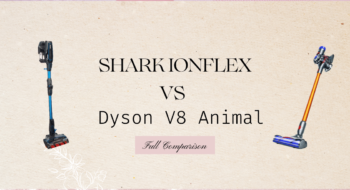
![4 Best Vacuums for Car Detailing [Tested by Experts]](https://cleanersadvisor.com/wp-content/uploads/2021/12/Best-Vacuums-for-Car-Detailing-1-350x190.png)
![4 Best Vacuums for Tile Floors [Tested & Tried]](https://cleanersadvisor.com/wp-content/uploads/2021/12/Best-Vacuums-for-Tile-Floors-1-350x190.png)
![4 Best Vacuums for Laminate Floors [Tested by Experts]](https://cleanersadvisor.com/wp-content/uploads/2021/12/Best-Vacuums-for-Laminate-Floors-1-350x190.png)
